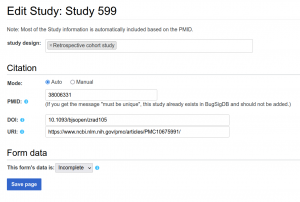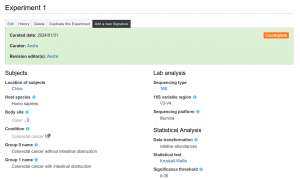Help:How to add a Study
To submit a Study, click on the button in the top navigation bar.
Common fields[edit source]
Select a study design from the list:
- case-control
- cross-sectional observational
- not case-control
- time series / longitudinal observational
- laboratory experiment
- randomized controlled trial
- prospective cohort
- meta-analysis
Specifying the Study PMID (a PubMed identifier for scientific articles) is highly recommended. A valid PMID containing only integers is expected. Please omit leading zeroes.
In case a Study occasionally doesn't have a PMID, use the word Study followed by the integer.
If a Study got a PMID after the page was created, you can add the PMID by moving the Study page and its subpages to the new title equal to the PMID. Use Move item in the page tools dropdown to initiate the renaming. Please make sure that the following checkboxes have ticks:
- Move associated talk page
- Leave a redirect behind
- Move subpages (up to 100)
Please, if associated Review pages are available, move them as well.
Consider including the Study DOI or providing a direct link (URI) to the external page to give your readers a more comprehensive context.
Auto mode[edit source]
To retrieve the Study details automatically, choose mode and enter the Study PMID. Most of the Study information is automatically included based on the PMID. If you get the message "must be unique", this study already exists in BugSigDB and should not be added.
Manual mode[edit source]
Alternatively, you can add the Study details manually. Choose mode and enter the Study information:
- Title (meaningful title)
- Authors (multiple values allowed)
- Journal (select from the list or enter a new journal title)
- Year (four digits of the journal publication year)
- Pages (number of pages or page range)
- First page (number of the Stady first page in the journal volume)
- Keywords (multiple values allowed)
- Abstract (a synopsis of the Study scope and results)
Work in progress[edit source]
At the bottom of the form, you'll find the form data switcher. Set it to "Incomplete" to save the Study page and resume editing later. Upon saving, your input will be saved to BugSigBD, and a new study page will be generated with the name "Study <next ordinal number>".
Once the Study page has been created, begin inputting Experiment data. You'll find the tab on the Study page, which directs you to the appropriate form for guided input. Each experiment will be shown as a separate block on the Study page, providing a set of controls for:
- Adding a new signature
- Duplicating an experiment (if most of the experiment data will be re-used in the next experiment)
When the Study page and its subordinate pages (Experiments and Signatures) are complete, set the form data switcher to "Complete" and save your change to submit the Study to a reviewer.
Common controls[edit source]
The views of all linked data objects (Study, Experiment, Signature) are equipped with a set of controls allowing you:
- to Edit the object in the current view
- to see the History of changes of the object
- to Delete the object
- to Mark it for review or as reviewed
See also[edit source]
Here is a video that explains the details of adding Studies, Experiments, and Signatures.
{{#evu: https://www.youtube.com/watch?v=yfpnwxefLFc&list=PLIUETfW6tVu2OGgZcIxqI7DbUBReHVdIq&index=6}}